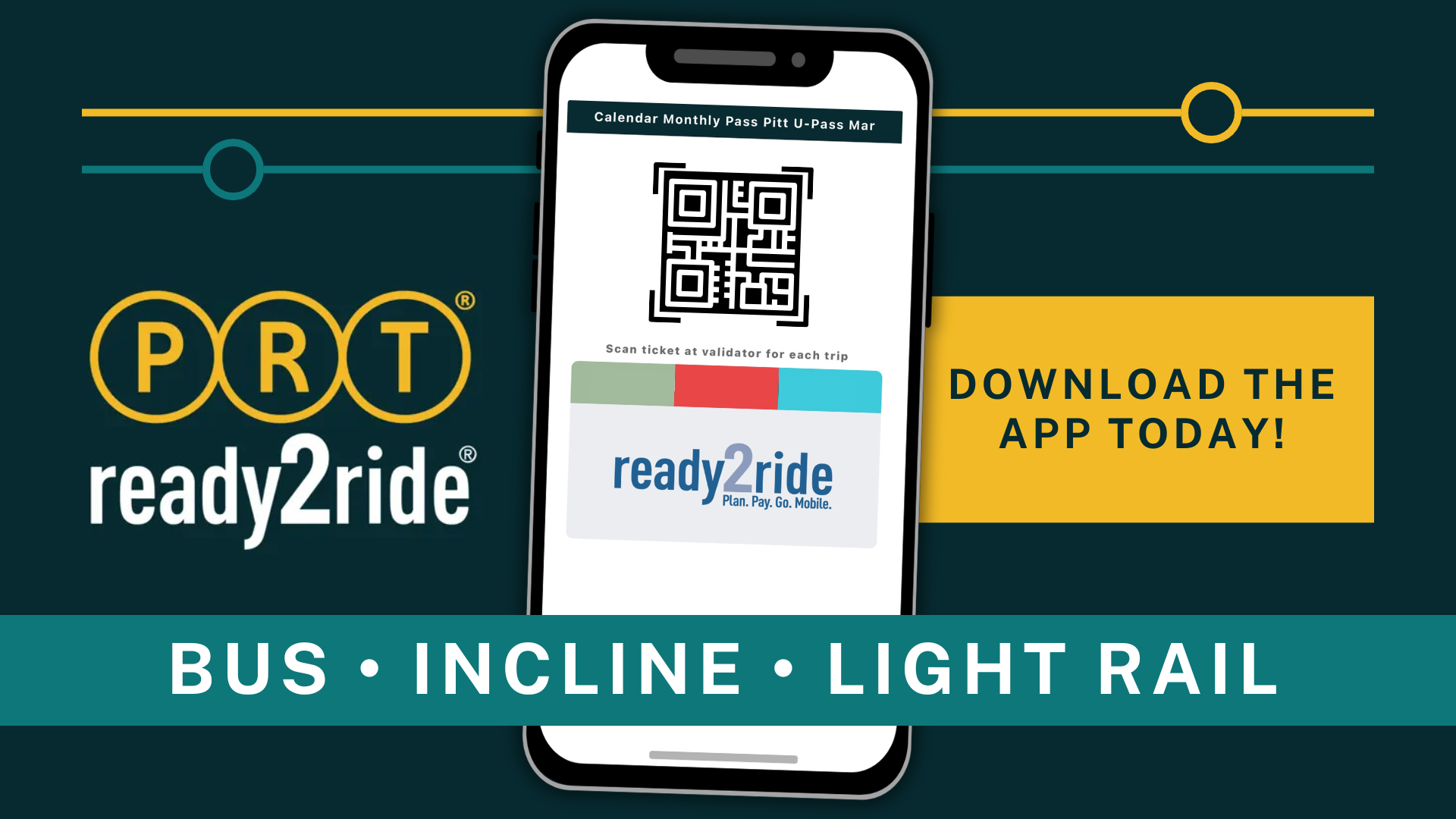
Pittsburgh Regional Transit launched their Ready2Ride app – a mobile ticketing system that allows riders to access their passes anytime, anywhere using their mobile phone and the app. The app is easy to install and simple to use.
If you have any issues using the app on any PRT vehicle, you may tap your Panther Card during this pilot period.
You don’t need to be a daily rider of public transportation to set up your Ready2Ride app now. In fact, we recommend that you do so now. It takes 24 hours for the system to update, and you don’t want to miss your opportunity to board a PRT vehicle.
Ready2Ride Instructions:
Download the App
- Search for and download PRT’s Ready2Ride app via the App Store or Google Play.
- Create a new account using your Pitt email. You must use your original username, not an alias: abc123@pitt.edu.
- You will receive an email to your Pitt mailbox to verify your account.
- Click the Verify Account button.
- It will take you to a web page to again verify by clicking the button.
- Wait 24 hours for the account to be ready.
Open Your App
- After the 24-hour waiting period, you should see a Calendar Monthly Pass on your dashboard screen. If you do not see this screen, contact Panther Central for assistance.
- Activate your pass:
- Tap the Calendar Monthly Pass
- Click Activate Ticket, and then again.
- Your pass will be valid for the rest of the month.
- Each month, add your Calendar Monthly Pass and Activate Your Ticket if you plan to ride public transportation.
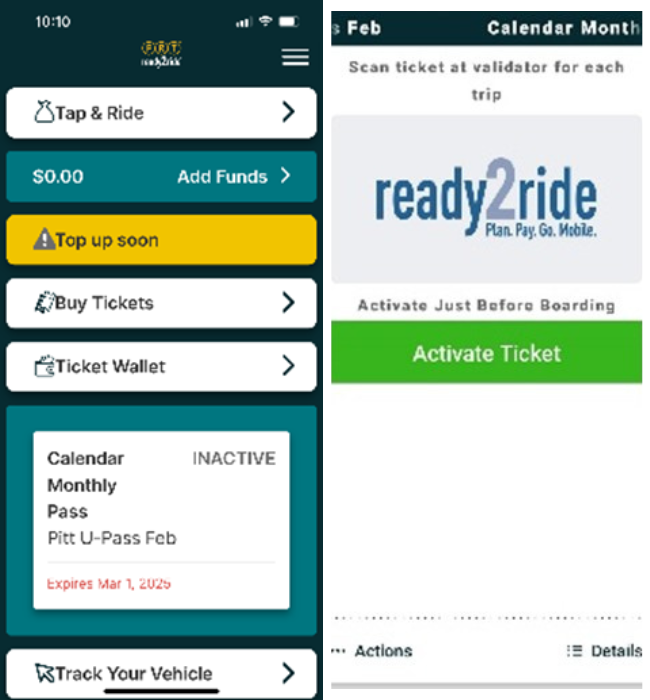
Riding a Bus, Incline, or Light Rail
- Once you are at your stop, open the Ready2Ride app.
- Tap your Calendar Monthly Pass and a QR code will appear.
- Upon entering, hold your phone with the QR code to the mobile scanner on the vehicle.
- Enjoy your ride!
Contact Panther Central if you have any issues.
PRT Ready2Ride FAQs
- What is the difference between a mobile pass and a mobile ticket?
-
A mobile monthly pass is provided by the University to eligible Pitt students, faculty and staff. A mobile ticket would be used if you had a guest riding the bus with you and you wanted to use the app to pay for their fare with a credit card.
- Do I need a smart phone to access my mobile pass ?
-
Yes. You need a smart phone to use the Ready2Ride app. Your device must have internet access to activate your monthly pass or purchase additional tickets for your guests. If you do not have a smart phone, your plastic Panther Card will continue to work during this pilot period with tap access but does not include access for additional guests.
- Can I use my mobile pass on all Pittsburgh Regional Transit vehicles?
-
Yes. Your mobile pass works on all buses, all light-rail vehicles, the Monongahela Incline, and the Duquesne Incline.
- Do I need to set up an account to be able to use my mobile pass?
-
Yes. You need to provide a valid Pitt email address (abc123@pitt.edu) to configure your account, but you are not required to enter a credit card. The University offers the free monthly mobile pass to eligible Pitt students, faculty and staff.
- Do I need a credit card to use my mobile pass?
-
No. When you sign into the app using your Pitt email address, you have access to your monthly pass. You would need to use a credit card only if you were purchasing additional tickets for any guests.
- When should I activate my mobile pass?
-
Please have your mobile pass activated and ready to scan (click on Calendar Monthly Pass and a QR code will display) before boarding the vehicle or entering the station platform. Your mobile pass needs to be activated each month but is good for the entire month.
- Do I need to activate the mobile pass each time I travel?
-
No. You only need to activate your mobile pass once a month, but you must click on the Calendar Monthly Pass to display a QR code which is read by the PRT vehicle.
- Can I transfer to other routes with a mobile pass?
-
Yes, just scan your app’s QR code again.
- Does my mobile pass expire?
-
Yes. Mobile passes expire at the end of the month and must be reactivated.
- Can I still use my mobile pass if I lose cell service or go offline?
-
Yes. You do not need to be online to display your mobile pass if your monthly pass has already been activated prior.
- What if the app is unresponsive?
-
Try logging out and logging back in. If that does not work, try powering your device off and back on. If you continue to experience technical difficulties, use the Help button within the app or contact PRT customer service.
- What happens if my smartphone becomes inoperable (i.e. dead battery) before I can scan my mobile pass?
-
If your smartphone is inoperable, you'll need to use your plastic Panther Card during this pilot period.
- What can I do if my mobile pass takes a long time to display?
-
Some devices with older operating systems do not work as fast as newer phones. If you have an older phone that works a little slower, please be sure to give yourself plenty of time to click on your mobile pass to display a QR code before your vehicle arrives. You should also check to make sure you do not have too many applications open at one time, which can also affect the responsiveness of the app.
- My screen is unreadable. What should I do?
-
If your pass cannot be read or displayed, it is not valid. You will need to tap your plastic Panther Card during this pilot period.
- What happens if I lose my mobile device or buy a new device? Can I transfer my mobile pass?
-
Yes. To transfer your monthly mobile pass and account to a new device, download the application to your new device and log in to your account. If your pass is not appearing after logging in, please contact PRT customer service.