Panther Card Goes Mobile!
Students, staff and faculty on Pitt’s Oakland campus now have the choice to use their plastic Panther Card as their ID or use a new Mobile Panther ID (a mobile credential that you will keep in your digital wallet). Your Mobile Panther ID does everything your plastic Panther Card can — from accessing buildings and dining halls to hitting the gym, checking out library books, and more.
The Mobile Panther ID works using an iPhone, Apple Watch, Samsung Galaxy, Samsung Galaxy Watch, and other eligible Android phones – and uses the digital readers and locks throughout campus. And yes, you will be able to “tap in” using your smartwatch!
Get Started
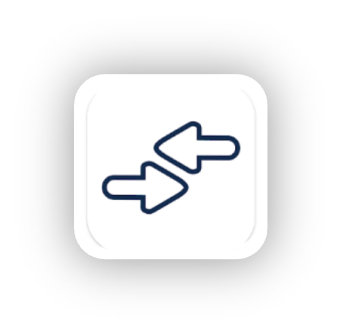
- For first-year students, make sure you have submitted you photo and it’s been approved.
- Download the Transact eAccounts Mobile App.
- Select University of Pittsburgh and login with your Pitt credentials.
- Click Add to Wallet.
- Agree to the terms and conditions.
- You are done and your Mobile Panther ID is ready for use in 15 minutes!
- If you have questions, contact Panther Central
Check out the system requirements below for additional information and details on how to add it to your watch:
Mobile Panther ID OR Use Your Plastic Card
During this initial phase, you can use your plastic Panther Card as a backup in the event your Mobile Panther ID doesn’t work. Once we are certain that the mobile credential is working as intended, you will need to choose either the mobile Panther ID OR keep your plastic card, but you must choose only one option! Stay tuned throughout the summer for additional information regarding next steps.
If you are a upperclass student, staff or faculty, and eventually choose to go fully mobile, you may keep your plastic Panther Card as a souvenir, but it will be deactivated and not work on campus readers, locks, or PRT vehicles. NOTE: if you decide to go mobile, then you must also use the PRT Ready2Ride app to ride the bus, T, or incline. You will no longer be able to tap your card to ride.
For answers to the most frequently asked questions, review the Mobile Panther ID Guide. Contact Panther Central if you have additional questions.